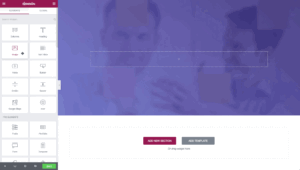Cloudflare is a popular web performance and security company that offers a range of services to help websites run more efficiently and securely. One of the most notable benefits of using Cloudflare is that it can significantly improve website speed and performance by caching static content and optimizing delivery. Additionally, Cloudflare provides advanced security features like DDoS protection and SSL encryption to help protect websites from malicious attacks. If you’re looking to add Cloudflare to your website, follow our step-by-step guide below.
Step 1: Create a Cloudflare Account
The first step to adding Cloudflare to your website is to create a Cloudflare account. To do this, go to the Cloudflare website and click on the “Sign Up” button in the top right-hand corner of the screen. You will then be prompted to enter your email address and create a password for your account.
Step 2: Add Your Website to Cloudflare
Once you have created a Cloudflare account, you will need to add your website to your account. To do this, click on the “Add a Site” button in the Cloudflare dashboard and enter your website’s domain name. Cloudflare will then scan your website and automatically detect your DNS records.
Step 3: Choose a plan
Next, you’ll need to choose a plan. Cloudflare offers both free and paid plans, depending on your needs. The free plan offers basic security and performance features, while the paid plans offer additional features, such as advanced security settings and analytics. Choose the plan that best fits your needs and click “Confirm Plan.”
Step 4: Change your DNS settings
Next, you’ll need to choose a plan. Cloudflare offers both free and paid plans, depending on your needs. The free plan offers basic security and performance features, while the paid plans offer additional features, such as advanced security settings and analytics. Choose the plan that best fits your needs and click “Confirm Plan.”
Step 5: Step 4: Change your DNS settings
To use Cloudflare, you’ll need to change your DNS settings to point to Cloudflare’s servers. Cloudflare will provide you with two nameservers, which you’ll need to enter in your domain registrar’s DNS settings.
If you’re not sure how to change your DNS settings, contact your domain registrar’s support team for assistance.
Step 6: Wait for propagation
Once you’ve changed your DNS settings, it may take a few hours for the changes to propagate. During this time, Cloudflare will scan your website and set up its caching and security features.
Step 7: Configure Your Cloudflare Settings
Once you have verified your DNS records, you can start configuring your Cloudflare settings. Cloudflare offers a range of settings that can help improve website speed and security, including:
- SSL/TLS encryption: Cloudflare offers free SSL/TLS encryption for all websites, which helps secure your website and boost SEO.
- Caching: Cloudflare can cache static content like images and CSS to improve website speed and reduce server load.
- Firewall: Cloudflare’s firewall can help protect your website from malicious attacks like DDoS attacks and SQL injection.
- Page rules: Cloudflare’s page rules allow you to set up custom rules for specific pages on your website, such as redirecting URLs or adding security headers.
Step 8: Test Your Website
Once you have configured your Cloudflare settings, it’s important to test your website to ensure everything is working properly. You can do this by using Cloudflare’s “Development Mode” to bypass the cache and test your website in real-time.
Step 9: Monitor Your Cloudflare Analytics
Finally, it’s important to monitor your Cloudflare analytics to track website performance and security. Cloudflare provides detailed analytics on website traffic, bandwidth usage, and security threats, so you can stay on top of any issues and make informed decisions to improve your website’s performance and security.
Conclusion
In conclusion, adding Cloudflare to your website can have a significant impact on website speed, security, and overall performance. By following our step-by-step guide, you can easily add Cloudflare to your website and take advantage of its many features and benefits. Remember to regularly monitor your Cloudflare analytics to ensure your website is running smoothly and efficiently.