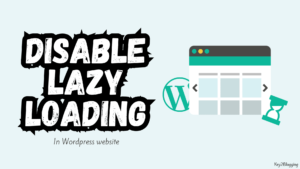In today’s digital landscape, website security is of utmost importance. One effective way to enhance the security of your WordPress website is by adding HTTP security headers. These headers provide an additional layer of protection by instructing web browsers on how to interact with your website. In this blog post, we will discuss the importance of HTTP security headers and guide you through the process of adding them to your WordPress site.
Why are HTTP Security Headers Important?
HTTP security headers offer several benefits for your WordPress website:
- Protection against common web vulnerabilities: By adding security headers, you can mitigate various web vulnerabilities, such as cross-site scripting (XSS), clickjacking, and MIME-type sniffing.
- Enhancing user privacy: Headers like “Strict-Transport-Security” (HSTS) enforce secure connections over HTTPS, preventing attackers from intercepting or manipulating data transmitted between your website and users.
- Prevention of content injection: Headers like “Content-Security-Policy” (CSP) enable you to define which content sources are allowed to be loaded on your website, minimizing the risk of content injection attacks.
Now, let’s dive into the steps to add HTTP security headers to your WordPress website.
Step 1: Identify the Required HTTP Security Headers
Before implementing the headers, it’s essential to understand which headers are most suitable for your website. Here are a few commonly used security headers:
- Content-Security-Policy (CSP)
- X-Content-Type-Options
- X-Frame-Options
- X-XSS-Protection
- Strict-Transport-Security (HSTS)
Step 2: Access Your Theme's function.php File
- Log in to your WordPress admin dashboard.
- Navigate to “Appearance” and select “Theme Editor.”
- On the right-hand side, you will see a list of theme files. Click on “function.php” to open it.
Step 3: Adding the HTTP Security Header Code
- Open the function.php file in the theme editor.
- Scroll to the end of the file or any suitable location for adding the code.
- Copy and paste the code snippet corresponding to the desired header(s) below the existing code (if any).
function add_custom_headers($headers) {
$headers['Access-Control-Allow-Origin'] = 'null';
$headers['Access-Control-Allow-Methods'] = 'GET,PUT,POST,DELETE';
$headers['Access-Control-Allow-Headers'] = 'Content-Type, Authorization';
$headers['Content-Security-Policy'] = 'upgrade-insecure-requests;';
$headers['Cross-Origin-Embedder-Policy'] = "unsafe-none; report-to='default'";
$headers['Cross-Origin-Embedder-Policy-Report-Only'] = "unsafe-none; report-to='default'";
$headers['Cross-Origin-Opener-Policy'] = 'unsafe-none';
$headers['Cross-Origin-Resource-Policy'] = 'cross-origin';
$headers['Permissions-Policy'] = 'accelerometer=(), autoplay=(), camera=(), cross-origin-isolated=(), display-capture=(self), encrypted-media=(), fullscreen=*, geolocation=(self), gyroscope=(), keyboard-map=(), magnetometer=(), microphone=(), midi=(), payment=*, picture-in-picture=(), publickey-credentials-get=(), screen-wake-lock=(), sync-xhr=(), usb=(), xr-spatial-tracking=(), gamepad=(), serial=(), window-placement=()';
$headers['Referrer-Policy'] = 'strict-origin-when-cross-origin';
$headers['Strict-Transport-Security'] = 'max-age=31536000; includeSubDomains';
$headers['X-Content-Security-Policy'] = 'default-src \'self\'; img-src *; media-src * data:;';
$headers['X-Content-Type-Options'] = 'nosniff';
$headers['X-Frame-Options'] = 'SAMEORIGIN';
$headers['X-XSS-Protection'] = '1; mode=block';
$headers['X-Permitted-Cross-Domain-Policies'] = 'none';
return $headers;
}
add_filter('wp_headers', 'add_custom_headers');
Step 4: Save and Test
After adding the HTTP security headers, it’s crucial to verify that they are functioning correctly. Use online security header analysis tools, such as SecurityHeaders.com or Mozilla Observatory, to check if the headers are present and properly configured.
Conclusion
By adding HTTP security headers to your WordPress website, you can significantly enhance its security and protect it against various web vulnerabilities. Remember to carefully select the headers that best suit your needs, and follow the steps outlined in this blog post to add the necessary code to your function.php file.
Securing your website should be an ongoing process, and regular monitoring and updating of security measures are crucial. Implementing HTTP