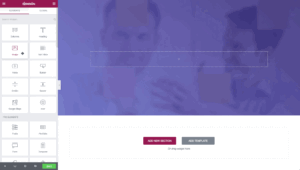WordPress is a popular content management system (CMS) that powers millions of websites. However, like any software, it can encounter errors from time to time. One common issue that WordPress users face is adding code to specific files.
In this article, we will discuss some common WordPress errors related to adding code to specific files and provide solutions for fixing them.
1. Error Establishing a Database Connection
This error can occur when WordPress is unable to connect to your website’s database. To fix it, you’ll need to add code to your wp-config.php file. Here’s how:
define('DB_NAME', 'your_database_name');
define('DB_USER', 'your_database_username');
define('DB_PASSWORD', 'your_database_password');
define('DB_HOST', 'localhost');
Replace ‘your_database_name’, ‘your_database_username’, and ‘your_database_password’ with the appropriate information for your website’s database. If you’re unsure of what this information is, check with your web host.
2. White Screen of Death
The white screen of death (WSOD) is a common error in WordPress, where the website displays a blank white screen instead of the expected content. This error often occurs when there is an issue with the code added to the functions.php file or any other theme or plugin file.
To fix this error, you need to access your website’s files via FTP or cPanel and navigate to the wp-content/themes/your-theme-name folder. Here, you can edit the functions.php file and remove any recently added code that may be causing the error.
Alternatively, you can rename your theme’s folder via FTP or cPanel and switch to another theme temporarily until you fix the error in your original theme.
The white screen of death is a common WordPress error that occurs when there’s an issue with your site’s code. To fix it, you’ll need to add code to your wp-config.php file to enable WordPress’s debug mode. Here’s how:
define('WP_DEBUG', true);
define('WP_DEBUG_LOG', true);
define('WP_DEBUG_DISPLAY', false);
@ini_set('display_errors', 0);
This will enable debug mode and log any errors to a file. If you’re still seeing the white screen of death, check the debug.log file in your wp-content directory for clues about what’s causing the issue.
3. 404 Error
The 404 error occurs when a user tries accessing a page on your site that does not exist on the server. This could happen due to incorrect URLs in links within pages/posts or incorrect redirects set up in your site’s .htaccess file.
To fix this error, you need to check the URLs in your pages/posts and ensure that they are correct. You can also use plugins like Redirection to set up proper redirects for any incorrect URLs on your site.
RewriteEngine On
RewriteBase /
RewriteRule ^index\.php$ - [L]
RewriteCond %{REQUEST_FILENAME} !-f
RewriteCond %{REQUEST_FILENAME} !-d
RewriteRule . /index.php [L]
This will redirect all requests to your website’s index.php file, which will load your WordPress site instead of displaying a 404 error.
Check permalinks if inner pages have 404 errors in the website.
Go to Settings -> Permalinks and ensure that they are set up correctly.
Disable all plugins
rename wp-content/plugins wp-content/plugins_old
cache Install and activate a caching plugin such as WP Super Cache or W3 Total Cache please clear the cache on that plugin.
4. Syntax Error
A syntax error occurs when there is an issue with the formatting of your code. This often happens when you add new code snippets or modify existing ones in your WordPress site’s functions.php file or any other plugin or theme file.
To fix this type of error, you need to carefully review your code for any syntax errors such as missing brackets, semicolons, parentheses, etc., and correct them accordingly.
You can also use online tools such as PHP Code Checker and JSHint for JavaScript codes that help identify syntax errors in your code snippets before adding them to your site’s files.
5. Internal Server Error
An internal server error (500) is a generic error message that indicates a problem with the server or website code. This could occur due to issues with code added to your site’s files or server-related issues.
To fix this error, you can try disabling all plugins and switching to the default WordPress theme temporarily. If this resolves the issue, then it means there is a problem with one of your plugins or themes.
You can then reactivate each plugin/theme one by one until you identify the problematic one and remove it from your site’s files.
Conclusion
These are just a few of the common WordPress errors that you may encounter while managing your website. By using the code snippets and tips provided in this article, you can quickly troubleshoot and fix these errors, ensuring that your website runs smoothly and efficiently.