Lazy load is a technique used by WordPress to improve website performance and speed up page loading times. It works by delaying the loading of certain images, videos, and other content until they are needed. This means that the initial page load is faster, and users can start viewing the content without having to wait for everything to load at once.
However, while lazy load can be an effective tool for improving website performance, it’s not suitable for every website. In some cases, it can cause issues, such as with certain plugins or if it conflicts with your website’s design. In this guide, we’ll show you how to use and disable lazy load in WordPress, and provide you with some tips and best practices to help you get the most out of this feature.
How to Use Lazy Load in WordPress
If you want to use lazy load on your WordPress website, there are several ways to enable it. One of the easiest ways is to use a plugin like Jetpack or WP Rocket. Both of these plugins have built-in lazy load functionality that you can enable with just a few clicks.
Alternatively, you can add lazy load to your website manually by using a JavaScript library like LazyLoad or Lozad. These libraries are designed to make it easy to add lazy load to your website without having to write any custom code. Simply include the library in your website’s header, and you’ll be able to lazy load images, videos, and other content on your website.
Benefits of Lazy Load
There are several benefits to using lazy load on your WordPress website. First and foremost, it can significantly improve website performance and speed up page loading times. By delaying the loading of non-essential content, your website will load faster and provide a better user experience for your visitors.
Lazy load can also help reduce the amount of data that needs to be downloaded by your visitors. This is particularly important for mobile users, who may be on limited data plans. By only loading content when it’s needed, you can reduce the amount of data that needs to be downloaded and improve the overall browsing experience for your visitors.
How to Disable Lazy Load in WordPress
If you’re experiencing issues with lazy load or simply prefer not to use it, you can easily disable it in WordPress. There are two main ways to disable lazy load: using a plugin or disabling it manually.
Step 1: Identify Whether Lazy Load is Enabled
The first step is to determine whether lazy load is currently enabled on your website. You can do this by using a browser developer tool like Google Chrome’s DevTools or Firefox’s Web Developer Tools. Once you have the tool open, navigate to the page you want to check and open the Network tab. Look for any requests that have “lazyload” in the name. If you see any, it means that lazy load is enabled.
Step 2: Disable Lazy Load Using a Plugin
The easiest way to disable lazy load in WordPress is to use a plugin. There are several plugins available that can disable lazy load with just a few clicks. One of the most popular is the Disable Lazy Loading plugin. Simply install and activate the plugin, and lazy load will be disabled on your website.
Step 3: Disable Lazy Load Manually
If you prefer not to use a plugin, you can disable lazy load manually. To do this, you will need to add a small piece of code to your website’s functions.php file. You can access this file by going to Appearance > Theme Editor in your WordPress dashboard. Once you have the file open, add the following code to disable lazy load:
add_filter( 'wp_lazy_loading_enabled', '__return_false' );
Save the changes, and lazy load will be disabled on your website.
Conclusion
Lazy load can be a great way to improve website performance and speed up page loading times. However, it is not always suitable for every website. If you are experiencing issues with lazy load or simply prefer not to use it, you can easily disable it in WordPress. Whether you choose to use a plugin or disable it manually, the process is quick and easy to do.

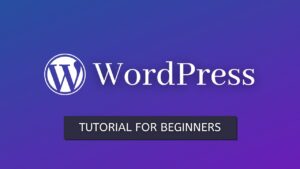


4 thoughts on “How to Disable Lazy Load in WordPress (Step by Step Guide)”
The step-by-step instructions were clear and easy to follow. Great post!
Useful article, thank you. Top article, very helpful.
Thnnnxxx.
Somebody essentially lend a hand to make significantly articles I’d state. That is the very first time I frequented your website page and up to now? I surprised with the research you made to make this actual submit amazing. Wonderful task!