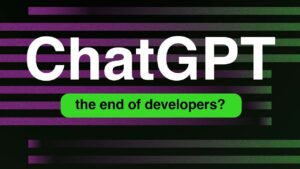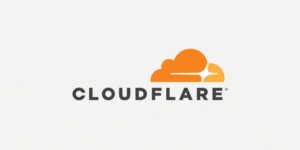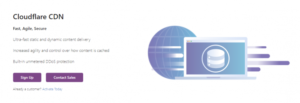How to test the loading time of website?
First things first, you need to analyze the current load time for website. Keep in mind that this speed may differ from page to page, as it depends on various factors, namely:
- the size of that particular page,
- how many requests it generates,
- whether it is cached or not,
- and lastly, what kind of content (static or dynamic) it hosts.
The homepage of a website is usually used as a benchmark to test the load time. In order to check the speed of a website, the following three tools are used extensively across the web:
Okay, it’s about time to start talking about some business! Here are the 11 ways to speed up WordPress Website:
1. Web hosting provider
The major factor that influences speed of a website is the hosting of your WordPress website. It might seem like a good idea to host your website on a shared hosting provider that offers “unlimited” bandwidth, space, emails, domains .
Shared hosting tends to deliver a poorer performance because you are sharing the same server space with countless other websites, and there is no telling how much resources others are using on their websites. Plus, you don’t know exactly how well the servers are optimized or not.
Thankfully, the web hosting industry has advanced with technology, and prices of cloud hosting providers have decreased with the passage of time. In the present times, you can buy dedicated cloud servers from Amazon Web Services, DigitalOcean, SiteGround, and even Google Compute Engine at a nominal price. There are web hosting providers like Cloudways who make the task of setting up optimized cloud servers as easy as click and launch.
2. Lightweight WordPress theme
WordPress themes with a lot of dynamic elements, sliders, widgets, social icons, plugins and many more shiny elements are immensely appealing to the eye. But remember this: if they have too many elements and higher page sizes, then they will definitely cause your web server to take a more time.
The best option here is to use lightweight themes. One solution is to go for one of the default WordPress themes.
Some of the Lightweight Theme as Below:
- Astra
- GeneratePress
- Hello Elemento and many more
3. Compress Image & use proper dimension image
Images are the major contributors to the size increment of a Web page. The trick is to reduce the size of the images without compromising on the quality very important. Also please use the Proper image Dimension on the webpage sometimes use more dimension image use and that not required on webpage
If you manually optimize the images using Chrome PageSpeed Insights extension or Photoshop or any other tools, the process will take a long time taken. Fortunately, there are some plugins available for just about everything you can think of, including image optimization. The ones worth mentioning are:
Using any of the above-mentioned plugins on your WordPress site will drastically reduce image sizes, thus improving the performance of your website.
4. Minify CSS and JS files
If you run your website through the Google PageSpeed Insights tool you will probably be notified about minimizing the size of your CSS and JS files. What this means is that by reducing the number of CSS and JS calls and the size of those files, you can improve the site loading speed.
Also, if you know your way around WordPress themes, you can study the guide provided by Google and do some manual fixing. If not, then there are plugins that will help you achieve this goal. Some of the plugins as below:
- WP Rocket (It’s not free)
- Autoptimize
- W3 Total Cache
- LiteSpeed Cache
5. Use a CDN
The people who visit your website belong to various locations in the world, and needless to say, the site-loading speed will more time if the visitors are located far away from where your site is hosted. There are so many CDN (Content Delivery Networks) that help in keeping the site-loading speed to a minimum for visitors from various countries. A CDN keeps a copy of your website in various data centers located in different places across the world. The primary function of a CDN is to serve the webpage to a visitor from the nearest possible location. Cloudflare and MaxCDN are among the most popular CDN services.
6. Enable GZIP compression
Compressing files on your local computer saves a lot of disk space. Similarly, for the web, we can use GZIP compression.
Add the following codes in your .htaccess file.
<ifmodule mod_deflate.c>
AddOutputFilterByType DEFLATE text/html
AddOutputFilterByType DEFLATE text/css
AddOutputFilterByType DEFLATE text/javascript
AddOutputFilterByType DEFLATE text/xml
AddOutputFilterByType DEFLATE text/plain
AddOutputFilterByType DEFLATE image/x-icon
AddOutputFilterByType DEFLATE image/svg+xml
AddOutputFilterByType DEFLATE application/rss+xml
AddOutputFilterByType DEFLATE application/javascript
AddOutputFilterByType DEFLATE application/x-javascript
AddOutputFilterByType DEFLATE application/xml
AddOutputFilterByType DEFLATE application/xhtml+xml
AddOutputFilterByType DEFLATE application/x-font
AddOutputFilterByType DEFLATE application/x-font-truetype
AddOutputFilterByType DEFLATE application/x-font-ttf
AddOutputFilterByType DEFLATE application/x-font-otf
AddOutputFilterByType DEFLATE application/x-font-opentype
AddOutputFilterByType DEFLATE application/vnd.ms-fontobject
AddOutputFilterByType DEFLATE font/ttf
AddOutputFilterByType DEFLATE font/otf
AddOutputFilterByType DEFLATE font/opentype
# For Olders Browser Which Can't Handle Compression
BrowserMatch ^Mozilla/4 gzip-only-text/html
BrowserMatch ^Mozilla/4\.0[678] no-gzip
BrowserMatch \bMSIE !no-gzip !gzip-only-text/html
</ifmodule>
7. Cleanup WordPress database
Deleting unwanted data from your database will keep its size to a minimum and also helps in reducing the size of your backup. It is also necessary to delete spam comments, fake users, old drafts of your content, unwanted theme, and maybe even unwanted plugins. All of this will reduce the size of your databases and web files, and thus speed up WordPress Website.
8. Deactivate or uninstall plugins
Keeping unwanted plugins on your WordPress websites will add a tremendous amount of junk files to your web files. Moreover, it will also increase the size of your backup and put an overwhelming amount of load on your server resources while backup files are being generated on the server. It is better deactivated those plugins.
9. Keep external scripts to a minimum
The usage of external scripts on your web pages adds a big chunk of data to your total loading time on the website. Thus, it is best to use a low number of scripts, including only the essentials such as tracking tools (like Google Analytics) or commenting systems (like Disqus).
10. Disable pingbacks and trackbacks
Pingbacks and trackbacks are two core WordPress components that alert whenever your blog or page receives a link. It might sound useful, but you also have things such as Google Webmaster Tools and other services to check the links of your website.
You can turn it all off on WP-Admin → Settings → Discussion. Just deselect “Allow link notifications from other blogs (pingbacks and trackbacks).” This will help you speed up WordPress.
Conclusion
In conclusion, improving the speed of your WordPress website is crucial for providing a positive user experience and enhancing your search engine rankings. By implementing the tips and strategies mentioned in this article, you can significantly reduce your website’s loading time and increase its overall performance.
Remember to regularly monitor your website’s speed using online tools and take necessary measures to optimize your site’s content, images, and plugins. Additionally, consider investing in a reliable web hosting provider and using a content delivery network to further enhance your website’s speed and reliability.
At Vox Weebly, we understand the importance of a fast and reliable website, and our team of experts can help you optimize your WordPress website for speed and performance. Contact us today to learn more about our WordPress website optimization services.