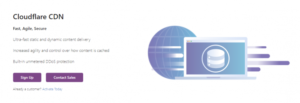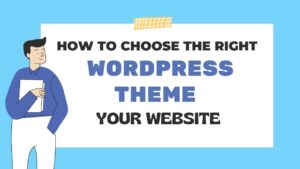Overview
WooCommerce template file contains the markup and template structure for frontend and HTML emails of your website store. When you open WooCommerce Template files, you will notice they all contain hooks that allow you to add/move content without needing to edit template files themselves.
How to Edit Files
To override templates in WooCommerce, you can create a “woocommerce” folder in your theme’s directory and place the template files you want to override in there. For example, if you want to override the “single-product.php” template, you would create a file named “single-product.php” in the “woocommerce” folder in your theme’s directory. The new template file in your theme’s directory will be used instead of the default template file in the WooCommerce plugin.
You can also override template files by creating a “woocommerce” folder in your child theme’s directory and placing the template files you want to override in there.
Example: To override the single product :
wp-content/plugins/woocommerce/templates/single-product.php
to
wp-content/themes/yourtheme/woocommerce/single-product.php.php
The copied file will now override the WooCommerce default template file on your store.
Warning: Do not edit these files within the core plugin file itself as they are overwritten during the upgrade process and any customizations will be lost on the website.
For more details: https://woocommerce.com/document/template-structure/
Conclusion
Overriding templates in WooCommerce can be a great way to customize your online store’s appearance and functionality. With a bit of coding knowledge, you can modify any aspect of your store, from the product pages to the shopping cart. The process may seem daunting at first, but with the right tools and techniques, you can achieve the desired results in no time.