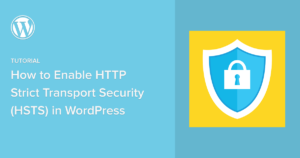Ninja Forms is a popular WordPress plugin that allows users to easily create custom forms for their websites. With its drag-and-drop form builder and advanced features, Ninja Forms makes it easy for anyone to create professional-looking forms without any coding knowledge.
In this guide, we’ll walk you through the process of creating Ninja Forms in WordPress step-by-step. By the end of this tutorial, you’ll be able to create custom forms that match your website’s style and improve user experience.
Step 1: Install and Activate Ninja Forms Plugin
The first step is to install and activate the Ninja Forms plugin. You can do this by going to your WordPress dashboard and navigating to Plugins > Add New. Search for “Ninja Forms” and click the “Install Now” button. Once the installation is complete, click “Activate” to activate the plugin.
Step 2: Create a New Form
Once the plugin is activated, you can create a new form by going to Ninja Forms > Add New in your WordPress dashboard. Give your form a name and select a template. You can also choose to start with a blank form.
Step 3: Add Form Fields
Ninja Forms provides a drag-and-drop interface that makes it easy to add form fields. Simply drag the field you want from the left panel to the right panel. You can customize each field’s label, placeholder text, and validation rules.
Step 4: Configure Form Settings
After adding your fields, you’ll need to configure your form settings. You can choose to set up email notifications, enable anti-spam measures, and configure user redirects.
Step 5: Embed the Form on Your Website
Once your form is complete, you can embed it on your website by copying the shortcode provided by Ninja Forms. You can then paste the shortcode into any page or post where you want the form to appear.
Step 6: Publish Your Form
Finally, you’ll need to publish your form. You can do this by updating or publishing the page or post where the form is embedded. Your visitors can now access and submit the form directly from your website.
Conclusion
Ninja Forms is a powerful and flexible plugin that allows you to easily create and manage forms on your WordPress website. With its user-friendly interface and extensive features, Ninja Forms can help you collect valuable data from your visitors and streamline your communication with them.
In this tutorial, we’ve covered everything you need to know to create Ninja Forms on your WordPress website, from installing the plugin to configuring form fields and email notifications. We hope that this guide has been helpful in getting you started with Ninja Forms and that you feel confident in creating and customizing forms for your specific needs.
Remember to keep your forms simple and easy to use, and always test them thoroughly before publishing them on your website. And if you ever need further assistance or customization, don’t hesitate to reach out to the Ninja Forms community or consider hiring a professional developer.